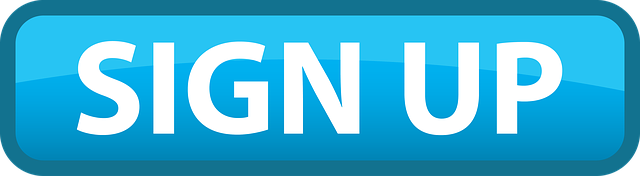4 Steps to Buying EOS using Coinbase & Binance (~5 min of total time)
Pre-Requisites (~5 min):
Registered Coinbase Account:
Get 10$ of free bitcoin on your first 100$ or more trade when you sign up to Coinbase with this affiliate link:
Registered Binance Account:
Signing up for a Binance account is quick and easy when you sign up using the following affiliate link. Simply press ‘Register’ in the upper right after clicking the link:
Instructions
Step 1: Buy Bitcoin using your Coinbase Account
To make your first Bitcoin purchase, you need to link a payment method. Linking a bank account will take approximately two weeks until your Bitcoin becomes available, but will allow for higher buy limits. Linking a credit/debit account will instantly allow you to buy Bitcoin, but the limit is lower. I recommend going into your settings and uploading identifying documentation to increase your limits.
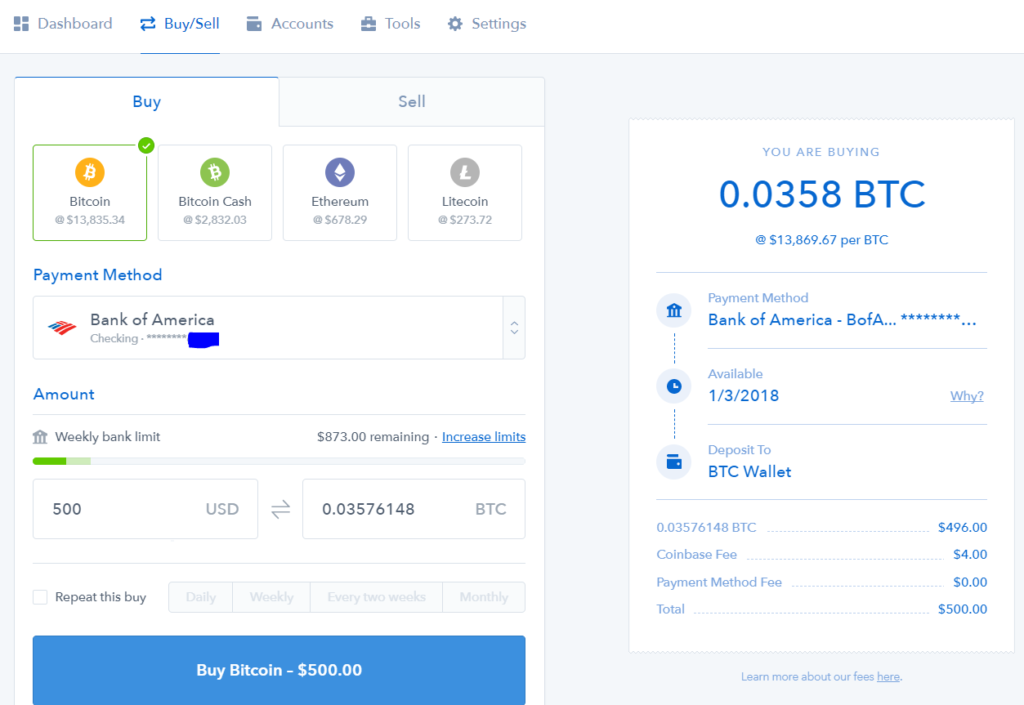
Step 2: Identify your Binance Bitcoin Wallet
In the Binance site, head to the Funds section to Deposit/Withdraw. Locate the Bitcoin row and press the Deposit button. This will show you your Bitcoin address to deposit bitcoin into from Coinbase. Copy this exact address.
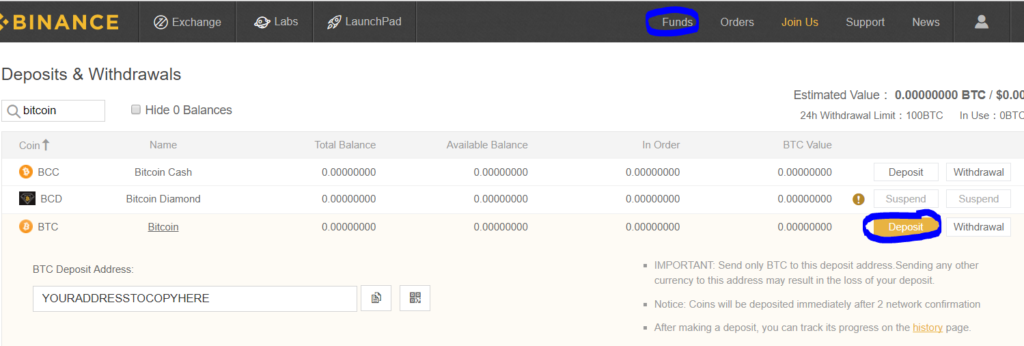
Step 3: Transfer your Bitcoin from Coinbase to your Binance Wallet
In the Coinbase interface, head to the Accounts tab. Once your Bitcoin becomes available, you will be able to select the Send option. Press this and in the Wallet Address Recipient field enter/paste the Binance Bitcoin wallet address you copied from Step 2. After clicking in the how much to send field, you can press send max to send all your Bitcoin.
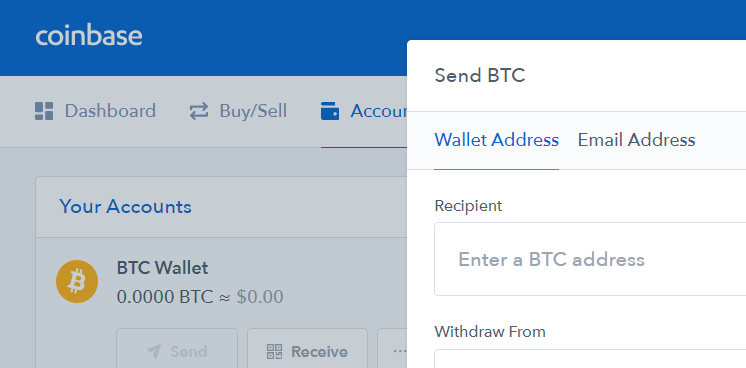
Note: It can take a few hours to process the transfer, depending on the current network congestion.
Step 4: Buy EOS in Binance using Bitcoin
Open the Advanced trading window from the Exchange option in the Binance site.
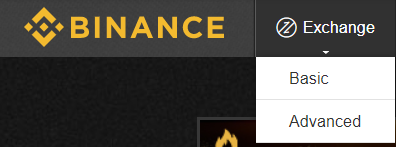
In the upper right next to account is should list what you are currently trading. Click this, and from the drop down, search for or select EOS/BTC. This option means you will buy EOS using Bitcoin (BTC).
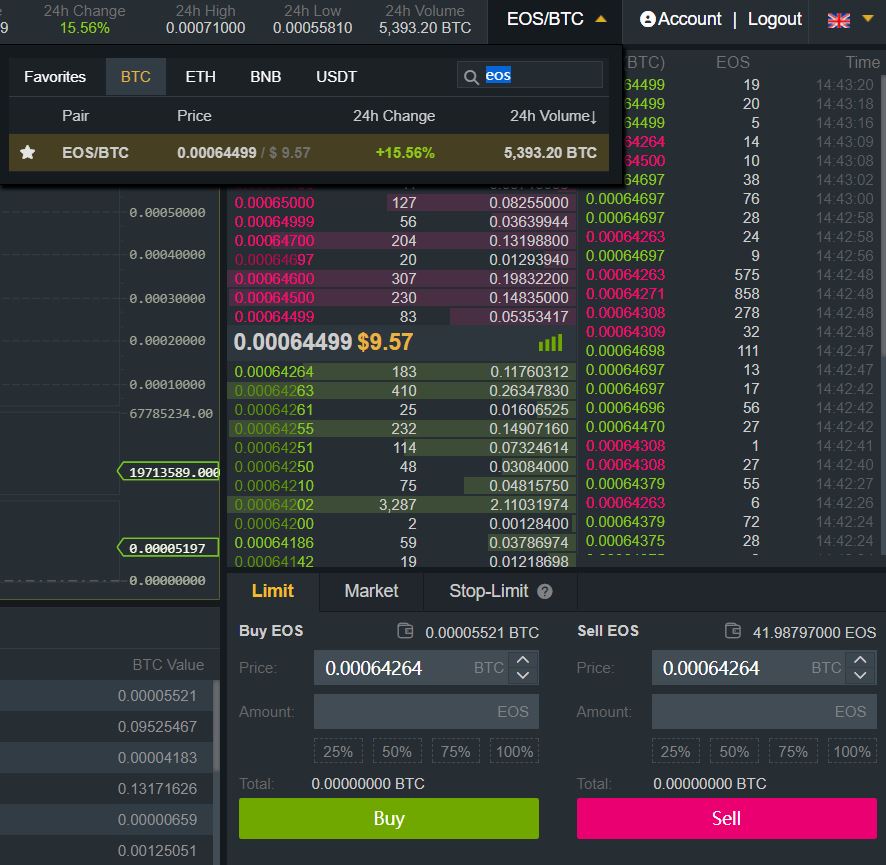
On the left you will see the Buy EOS tab. The Price field indicates how much Bitcoin you are paying per EOS. The default generally sets to current market price. The Amount field is how much EOS you are looking to buy. You can quickly use the % options below the amount field to indicate how much of your current available Bitcoin you want to spend. Selecting 100% will use all your current Bitcoin.
Congratulations! You successfully bought EOS in 4 easy steps!