Find your next Black Clover Google Meet Background in our curated list of HD Black Clover Google Meet Backgrounds. From the magic knights, wizard king and black bulls raise smiles in your next Google Meet call! An interesting google meet image background is always a conversation starter, or opportunity to lighten the atmosphere in your meeting.
If you don’t know how to set a virtual background on google meet, we have instructions at the bottom of this post. Now let’s get to our list of our best black clover google meet backgrounds below. Click the link titles to head to a free download page, where you can note attribution, or right click the image thumbnail and save as!
If you are looking for other backgrounds, be sure to check out our full list of Google Meet backgrounds, including Naruto and Attack on Titan google meet backgrounds.
Did you know you can add snapchat like filters to your live google meet video? Check out how to add filters to your google meet video.
1. Clover Kingdom Google Meet Background

2. Black Clover Castle Google Meet Background

3. Magic Knights Blue Rose Black Clover Google Meet Background #1

Consider some ergonomic work essentials (try asking HR to expense!)
Ergonomic Wristpad |
Ergonomic Wristpad |
Footrest |
Monitor Stand |
4. Magic Knights Silver Eagle Black Clover Google Meet Background

5. Magic Knights Crimson Lion Black Clover Google Meet Background

6. Magic Knights Green Mantis Google Meet Background
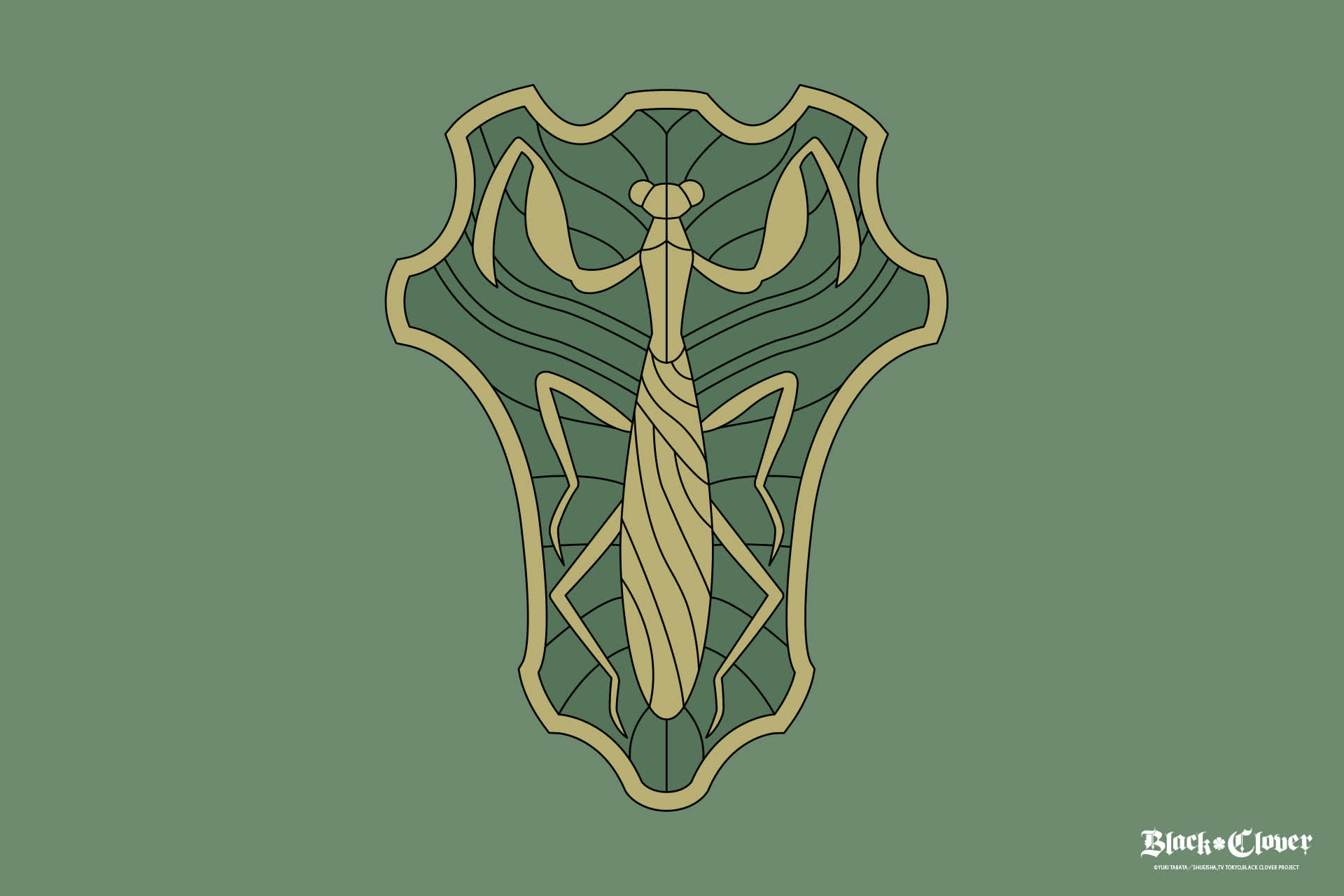
7. Magic Knights Black Bulls Black Clover Google Meet Background

8. Black Bulls Google Meet Background

9. Black Clover Google Meet Background

You have multiple options above so you can pick the best black clover google meet background for you!
How to add a google meet background
To add a Google Meet background, first open the More Options menu by clicking the three dots at the bottom of the screen:
From the More Options menu, then click Apply Visual Effects to open the Effects menu:
From the Effects menu, click the top left tile with the + under Backgrounds to upload your own background image:
Finally once your background image is uploaded, under the Effects menu Backgrounds the tile for your uploaded image will appear and be automatically selected and set as your google meet background! To stop using the background, select the top left No Effect & blur tile. We hope with this post you were both able to find your black clover google meet background and use it by learning how to set a google meet background!
Consider some ergonomic work essentials (try asking HR to expense!)
Ergonomic Wristpad |
Ergonomic Wristpad |
Footrest |
Monitor Stand |




