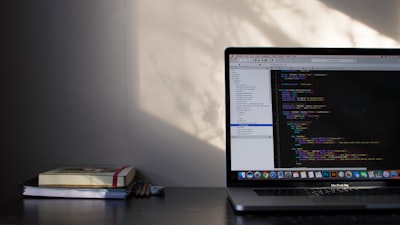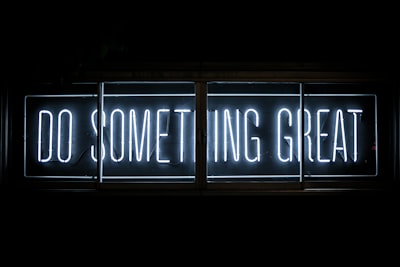Find your next programming google meet background in our curated list of HD programming google meet backgrounds from do something great neon sign google meet background to black and silver laptop computer on table google meet background. Raise smiles in your next Google Meet call! An interesting google meet image background is always a conversation starter, or opportunity to lighten the atmosphere in your meeting. If you don’t know how to set a virtual background on google meet, we have instructions at the bottom of this post. Now let’s get to our list of our best programming google meet backgrounds below. Click the link titles or images to head to the high resolution image, where you can right click the image to save it. All of our high resolution google meet backgrounds come courtesy of Unsplash which allow them to be previewed and downloaded quickly.
If you are looking for other backgrounds, be sure to check out our full list of google meet backgrounds.
1. Macbook Pro Showing Programming Language Programming Google Meet Background
Photo by Emile Perron
2. Programming Google Meet Background
Photo by Chris Ried
3. Computer Code On Screen Programming Google Meet Background
Consider some ergonomic work essentials (try asking HR to expense!)
Ergonomic Wristpad

Ergonomic Wristpad

Footrest

Monitor Stand

Photo by Markus Spiske
4. Person Using Laptops Programming Google Meet Background
Photo by Arian Darvishi
5. Black And Silver Laptop Computer On Table Programming Google Meet Background
Photo by Clément H
6. Do Something Great Neon Sign Programming Google Meet Background
Photo by Clark Tibbs
7. Black Laptop Computer Displaying Blue Screen Programming Google Meet Background
Photo by Sean Lim
8. Two Black Flat Screen Computer Monitors Programming Google Meet Background
Photo by Fotis Fotopoulos
9. Laptop Computer Beside Monitor With Keyboard And Mouse Programming Google Meet Background
Photo by Pakata Goh
10. Clear Glass Ball With Box Programming Google Meet Background
Photo by Michael Dziedzic
How to add a google meet background
To add a Google Meet background, first open the More Options menu by clicking the three dots at the bottom of the screen:
From the More Options menu, then click Apply Visual Effects to open the Effects menu:
From the Effects menu, click the top left tile with the + under Backgrounds to upload your own background image:
Finally once your background image is uploaded, under the Effects menu Backgrounds the tile for your uploaded image will appear and be automatically selected and set as your google meet background! To stop using the background, select the top left No Effect & blur tile. We hope with this post you were both able to find your programming google meet background and use it by learning how to set a google meet background!
Consider some ergonomic work essentials (try asking HR to expense!)
Ergonomic Wristpad |
Ergonomic Wristpad |
Footrest |
Monitor Stand |