Find your next tesla google meet background in our curated list of HD tesla google meet backgrounds including tesla model s google meet background, tesla roadster google meet background, tesla logo google meet background and more. Raise smiles in your next Google Meet call! An interesting google meet image background is always a conversation starter, or opportunity to lighten the atmosphere in your meeting. Interested in buying a Tesla soon? Don’t forget to take advantage of 1,000 miles of free supercharging with this partner link.
If you don’t know how to set a virtual background on google meet, we have instructions at the bottom of this post. Now let’s get to our list of our best tesla google meet backgrounds below. Click the link titles to head to a free download page, where you can note attribution.
If you are looking for other backgrounds, be sure to check out our full list of Google Meet backgrounds.
1. Tesla Model S Google Meet Background
2. Tesla Seat Google Meet Background
3. Tesla Model X Google Meet Background

Consider some ergonomic work essentials (try asking HR to expense!)
Ergonomic Wristpad |
Ergonomic Wristpad |
Footrest |
Monitor Stand |
4. Tesla Model 3 Google Meet Background

5. Tesla Roadster Google Meet Background

6. Tesla Cybertruck Google Meet Background

7. Tesla Text Google Meet Background

8. Tesla Logo Google Meet Background
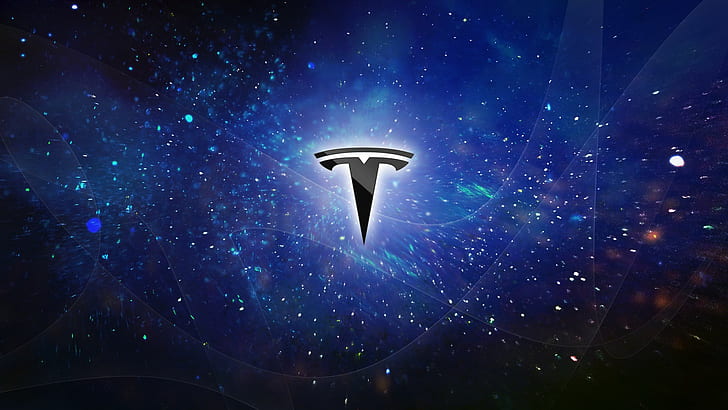
You have multiple options above so you can pick the best tesla google meet background for you!
How to add a google meet background
To add a Google Meet background, first open the More Options menu by clicking the three dots at the bottom of the screen:
From the More Options menu, then click Apply Visual Effects to open the Effects menu:
From the Effects menu, click the top left tile with the + under Backgrounds to upload your own background image:
Finally once your background image is uploaded, under the Effects menu Backgrounds the tile for your uploaded image will appear and be automatically selected and set as your google meet background! To stop using the background, select the top left No Effect & blur tile. We hope with this post you were both able to find your tesla google meet background and use it by learning how to set a google meet background!
Consider some ergonomic work essentials (try asking HR to expense!)
Ergonomic Wristpad |
Ergonomic Wristpad |
Footrest |
Monitor Stand |





