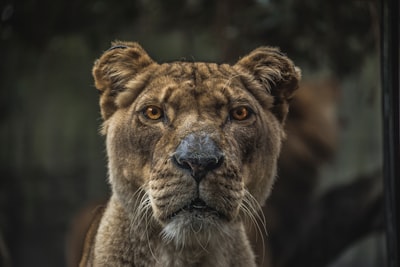Find your next wild google meet background in our curated list of HD wild google meet backgrounds from photo of gray elephant on grass google meet background to fox laying on snow google meet background. Raise smiles in your next Google Meet call! An interesting google meet image background is always a conversation starter, or opportunity to lighten the atmosphere in your meeting. If you don’t know how to set a virtual background on google meet, we have instructions at the bottom of this post. Now let’s get to our list of our best wild google meet backgrounds below. Click the link titles or images to head to the high resolution image, where you can right click the image to save it. All of our high resolution google meet backgrounds come courtesy of Unsplash which allow them to be previewed and downloaded quickly.
If you are looking for other backgrounds, be sure to check out our full list of google meet backgrounds.
1. Green Trees Under Sunny Sky Wild Google Meet Background
Photo by Raquel Smith
2. Photo Of Gray Elephant On Grass Wild Google Meet Background
Photo by AJ Robbie
3. Brown Fox On Snow Field Wild Google Meet Background
Consider some ergonomic work essentials (try asking HR to expense!)
Ergonomic Wristpad

Ergonomic Wristpad

Footrest

Monitor Stand

Photo by Ray Hennessy
4. Focus Photography Of Standing Wolf Near Tree Wild Google Meet Background
Photo by Josh Felise
5. Fox Laying On Snow Wild Google Meet Background
Photo by Ray Hennessy
6. Brown Bear Selective Focal Photo During Daytime Wild Google Meet Background

Photo by Thomas Lefebvre
7. Lioness Illustration Wild Google Meet Background
Photo by Samuel Scrimshaw
8. Gray Monkey Wild Google Meet Background
Photo by Mélody P
9. Green Leafed Tree Near Withered Grass Wild Google Meet Background
Photo by Rodion Kutsaev
10. Brown Fox On Ground Wild Google Meet Background
Photo by Jeremy Vessey
How to add a google meet background
To add a Google Meet background, first open the More Options menu by clicking the three dots at the bottom of the screen:
From the More Options menu, then click Apply Visual Effects to open the Effects menu:
From the Effects menu, click the top left tile with the + under Backgrounds to upload your own background image:
Finally once your background image is uploaded, under the Effects menu Backgrounds the tile for your uploaded image will appear and be automatically selected and set as your google meet background! To stop using the background, select the top left No Effect & blur tile. We hope with this post you were both able to find your wild google meet background and use it by learning how to set a google meet background!
Consider some ergonomic work essentials (try asking HR to expense!)
Ergonomic Wristpad |
Ergonomic Wristpad |
Footrest |
Monitor Stand |