As of the Helsinki release, the mobile UI was refreshed for both the native mobile apps, as well as the web based rendering (for those that had the new mobile UI enabled).
This refreshed UI displays a users bookmarks on their mobile homepage.
Example: Desktop bookmarks:
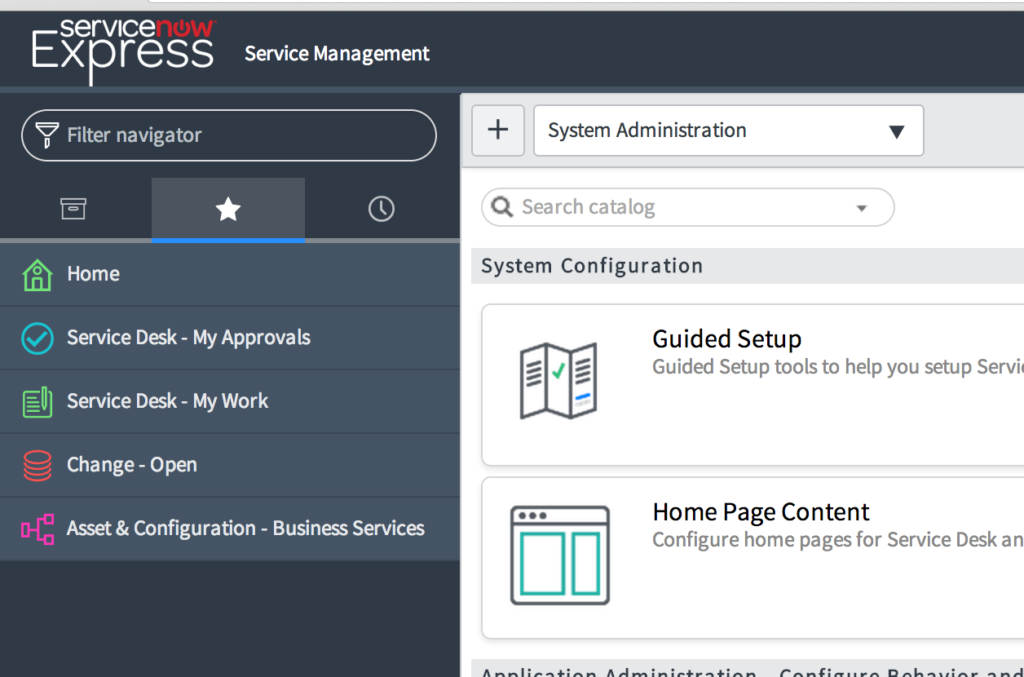
Example: Mobile landing page:
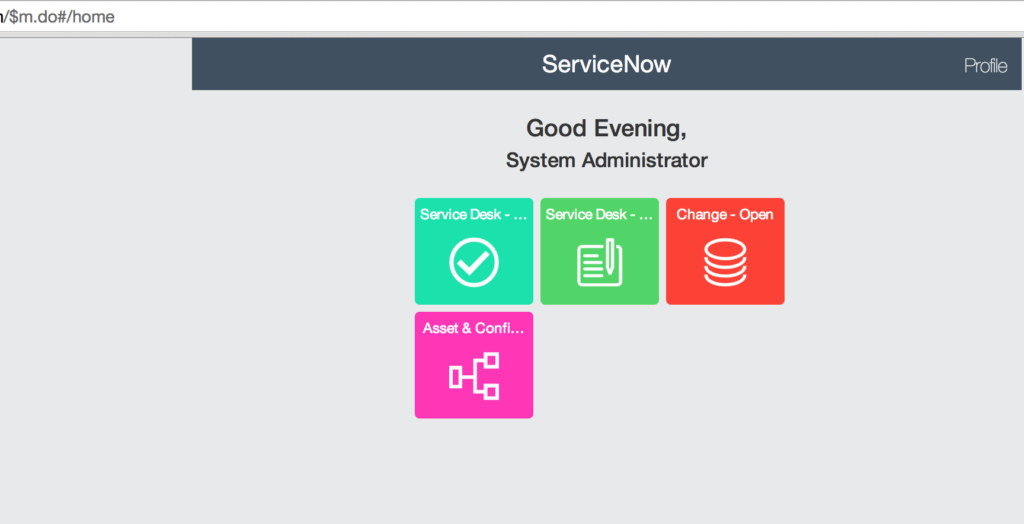
So how do we set bookmarks for all users in the system? One way is to use the actual bookmark table.
- Navigate to the sys_ui_bookmark table. Do this by typing sys_ui_bookmark.list into the navigator and pressing enter.

- Press the ‘New‘ button from the bookmark list view to create one of the bookmarks you want to apply to all users. To do this, simply leave the User reference field blank, and set the ‘Auto add‘ field to true. Set the Title field to text that represents the name of the icon/bookmark that will appear on users desktop and mobile. The URL field is the URL that the user will be directed to. Note that the syntax used is yourinstance.service-now.com/URL. So enter only the URL text you would like that should go after the /. In this example we enter incident_list.do which opens a list of all incidents the user has access to.
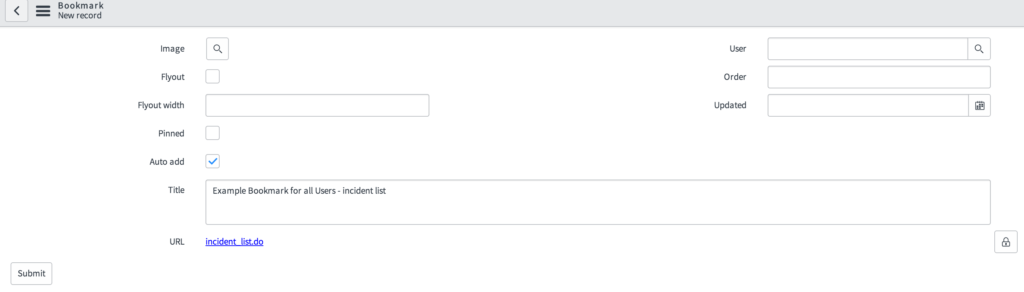
- Just like that you are done! As we see, when we log in with a different user and access the mobile, the new bookmark is auto added for use.
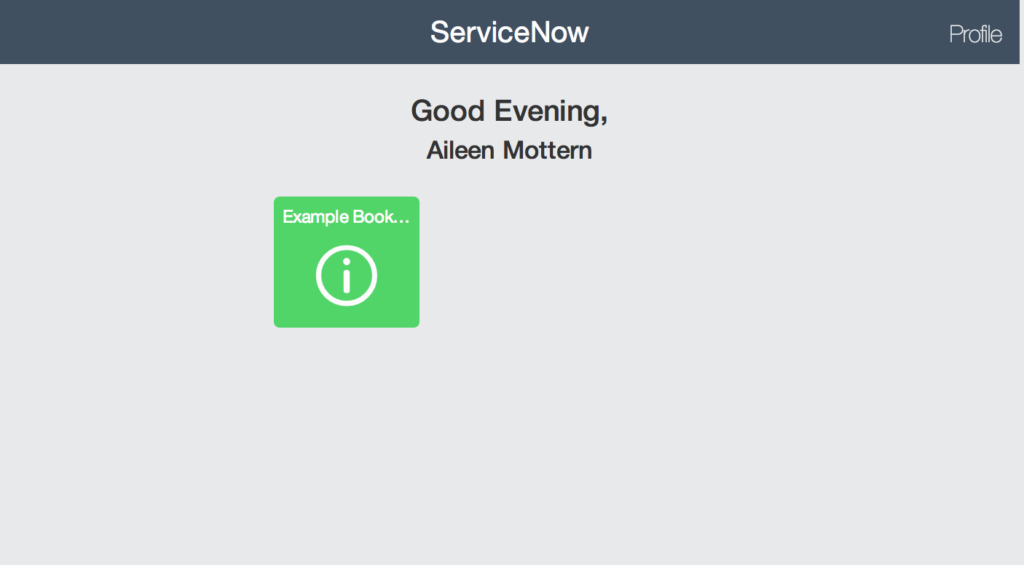





A little typo on this that was causing me a headache.. I was just copying and did a paste in servicenow and it could not find it. When you get time please change this to sys.ui.bookmark.list. Missing the “k”
Others may have this problem if they do not take the time to read it. 😉
Do this by typing sys_ui_bookmar.list
Good catch Steve – this is fixed.
Thank you Pericror.
Is there a way to push the favorites to multiple / group of users. Right now, I see that this can be done for a single user or for ALL the users.
Hi Krishna,
You would have to create multiple sys_ui_bookmark records, explicitly assigned to each user you want to have that specific bookmark.