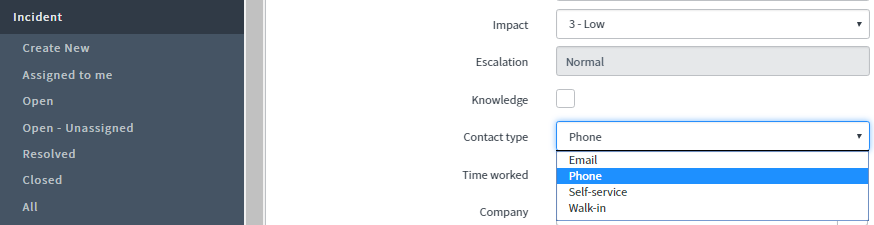ServiceNow helps streamline your incident management by offering multi-channel incident creation points. For most organizations, the goal is to move off the historical email submission method, and onto the standardized and efficient self service method. So how can organizations report on what method was used to create the incident? The answer is within one simple field: Contact Type.
Without modifications, the Contact Type field has four values, Phone, Email, Walk In, and Self Service. The default value assigned when technicians press cheap majestic sports jerseys ‘Create New’ for a incident is Phone. So how can we assure the proper values are set for the other options, such as self service and email? The simple guide below will ensure you end up with the correct data you needed to accurately report on contact type.
Self Service: For self service, the concept comes into play when utilizing record producers. No matter what table your record producer is writing to, it is beneficial to track the fact that it was created via self service, especially in the context of incidents. So how do we do this? Simply:
- Open your record producers that write to the incident table.
- Navigate to the Generated Record Data tab, and open the ‘Template’ record.
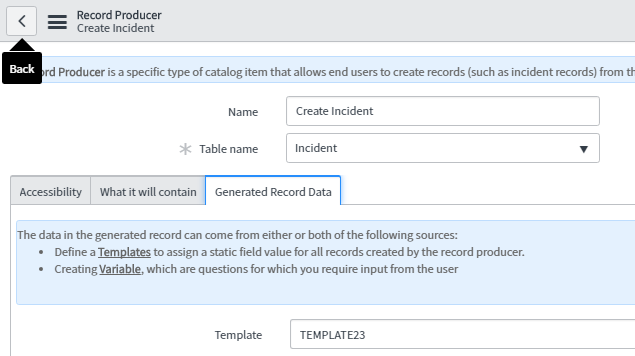
- In the fields, set the ‘Contact Type’ to ‘Self-Service’.
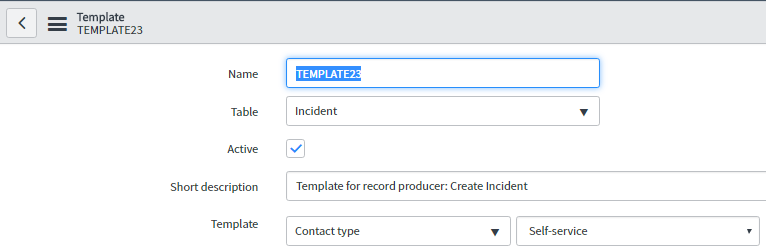
Email: The next avenue to track record creation is via email. To set this, we look at the records that actually process the emails into tables- inbound email actions.
- Open the inbound email action records for all record producers that create incident records.
- In the Actions section, set Contact type To Email.
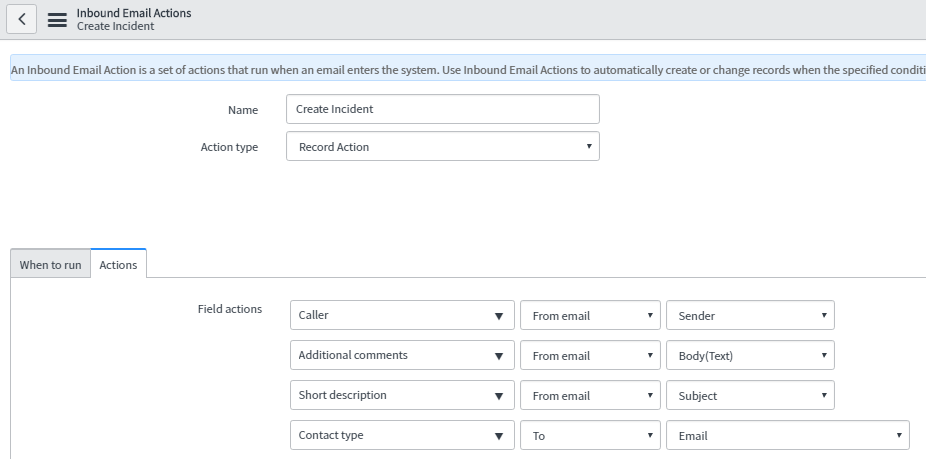
Phone/Walk-in: The final two scenarios are generally either a end user calling the service desk, or a end user walking up to the service desk with their issues. In both cases, the technician is pressing ‘Create New’ and working directly with the incident form.
- The first concept is in regards to what currently occurs when a technician presses ‘Create New’. What occurs is that it will take the default value of the field, which in this case is phone. To change the default value, right click the Contact Type field on the form and select Configure Dictionary.
- From the dictionary record, find the default value tab to see what the default should be.
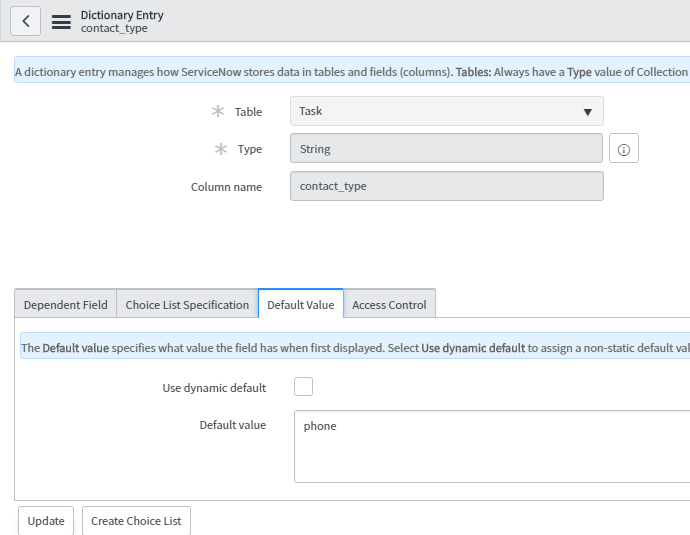
- For all other cases, it is advised to keep the Contact Type field on the form to allow a user to select the proper channel (phone vs walk in, etc.). Simply right cheap 5 a side jerseys sports click the header and navigate to Configure -> Form Design to add the Contact type field from the available fields if you have not already done so.