The Linux gunzip command is used to decompress files that have been compressed using the gzip compression algorithm. It is a command-line utility that can be used to extract the contents of a compressed file and restore it to its original state. The gunzip command is often used in conjunction with other Linux commands, such as tar, to extract and decompress entire directories or archives. The basic syntax of the gunzip command is “gunzip [options] filename.gz”, where “filename.gz” is the name of the compressed file that you want to decompress.. Keep reading below to learn how to linux gunzip in python.
Looking to get a head start on your next software interview? Pickup a copy of the best book to prepare: Cracking The Coding Interview!
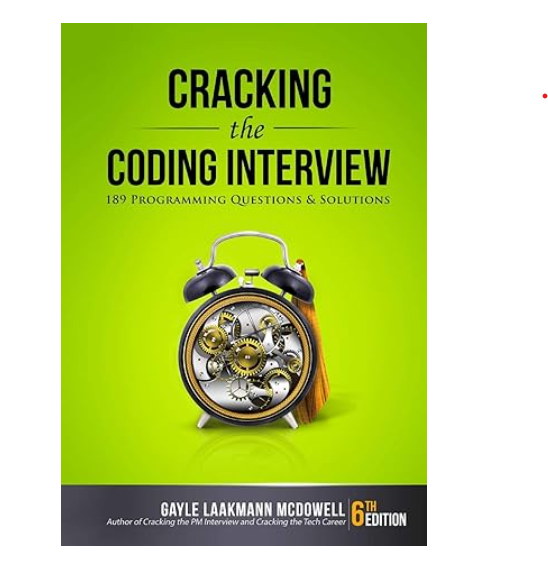
Linux ‘gunzip’ in Python With Example Code
Python is a versatile programming language that can be used for a variety of tasks, including working with compressed files. In this tutorial, we will learn how to use Python to gunzip files in Linux.
First, let’s understand what gunzip is. Gunzip is a command-line utility in Linux that is used to decompress files that have been compressed using the gzip utility. The gunzip utility is used to extract the contents of a gzip file and restore it to its original state.
To use gunzip in Python, we will use the gzip module. The gzip module provides a simple way to read and write gzip-format files. To use the gzip module, we need to import it into our Python script.
“`python
import gzip
“`
Once we have imported the gzip module, we can use it to open a gzip file and read its contents. We can do this using the `open()` function and passing the name of the gzip file as an argument. We can then read the contents of the file using the `read()` method.
“`python
with gzip.open(‘example.gz’, ‘rb’) as f:
file_contents = f.read()
“`
In the above code, we are opening the file `example.gz` in binary mode (`’rb’`) and reading its contents using the `read()` method. The contents of the file are stored in the `file_contents` variable.
We can also use the gzip module to write data to a gzip file. We can do this using the `open()` function and passing the name of the gzip file as an argument. We can then write data to the file using the `write()` method.
“`python
with gzip.open(‘example.gz’, ‘wb’) as f:
f.write(b’Hello, world!’)
“`
In the above code, we are opening the file `example.gz` in binary mode (`’wb’`) and writing the string `Hello, world!` to the file using the `write()` method.
In conclusion, the gzip module in Python provides a simple way to work with gzip-format files in Linux. We can use it to read and write gzip files, and it makes working with compressed files in Python a breeze.
Equivalent of linux gunzip in python
In conclusion, the gzip module in Python provides a simple and efficient way to compress and decompress files in the gzip format. The equivalent of the Linux gunzip command in Python can be achieved using the gzip module’s decompress function. This function takes a compressed file as input and returns the decompressed data as a bytes object. With the gzip module, Python developers can easily work with compressed files in their applications, making it a valuable tool for data processing and storage. Whether you’re working with large datasets or just need to compress a few files, the gzip module in Python is a powerful and versatile tool that can help you get the job done quickly and efficiently.
Elevate your software skills
Ergonomic Mouse |
Custom Keyboard |
SW Architecture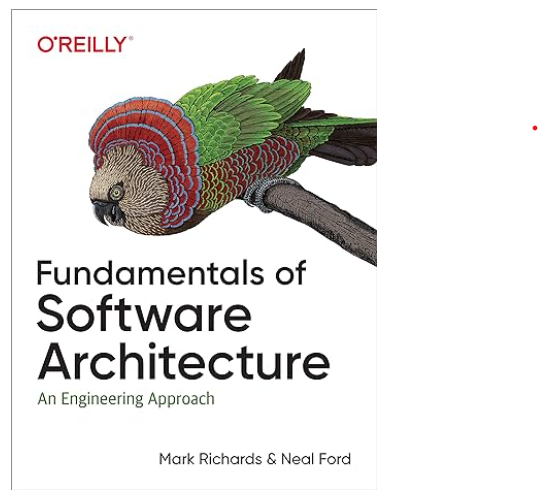 |
Clean Code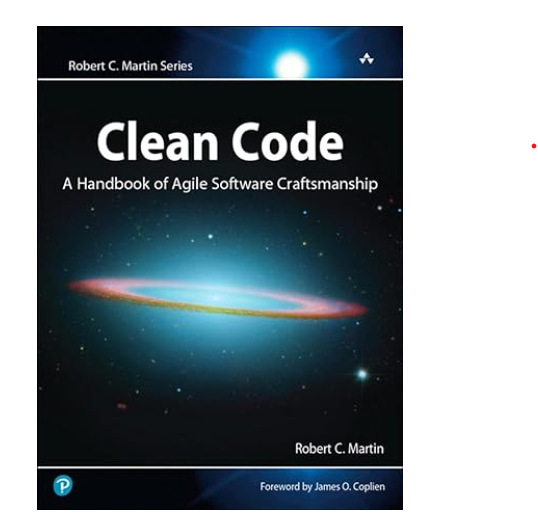 |




