In this blog we’ll show you how to change the drill size of all vias of a given signal name in Eagle with four simple steps. Change the drill size can be useful if you accidentally created vias after changing the drill size and want to revert them back to the default size.
Looking to get a head start on your next software interview? Pickup a copy of the best book to prepare: Cracking The Coding Interview!
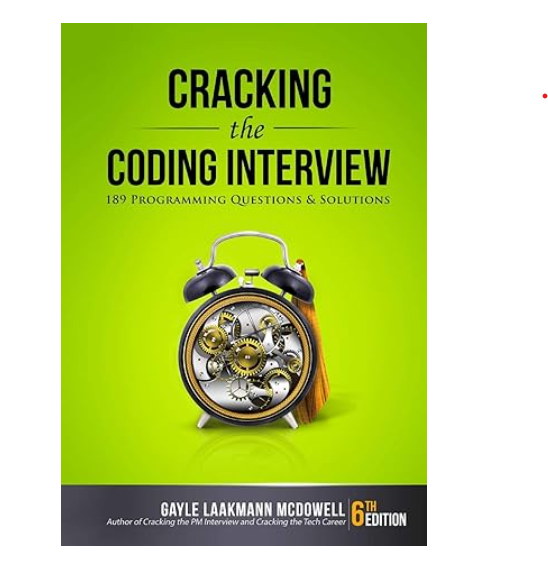
1. From the command prompt, we use display none 18 to show only layer 18, where the vias are.
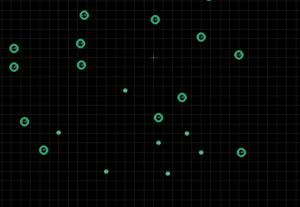
2. From the design manager tab, select View ‘Signals’. If you do not see the design manager, ensure you have it enabled in View->Design Manager.
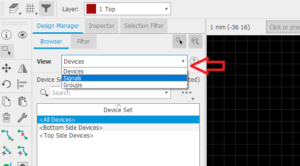
3. Right click the signal you want to change and click ‘Select in editor’
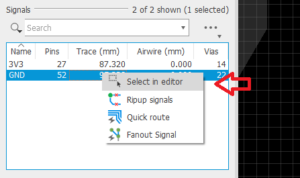
The vias of the signal will now be selected on you board:
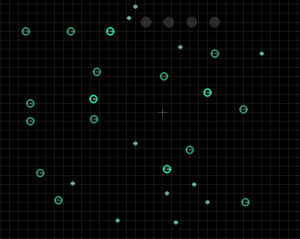
4. From the eagle command line enter your new drill size, i.e change drill .2. Then simply right click your board view and click Change: Group. The via drill sizes for just that signal will then all be updated to the new value!
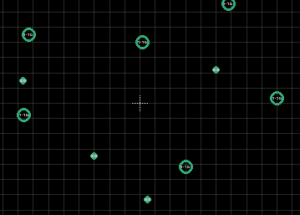
We hope this guide helps you quickly change the drill size of all vias with a given signal name in eagle.
Elevate your software skills
Ergonomic Mouse |
Custom Keyboard |
SW Architecture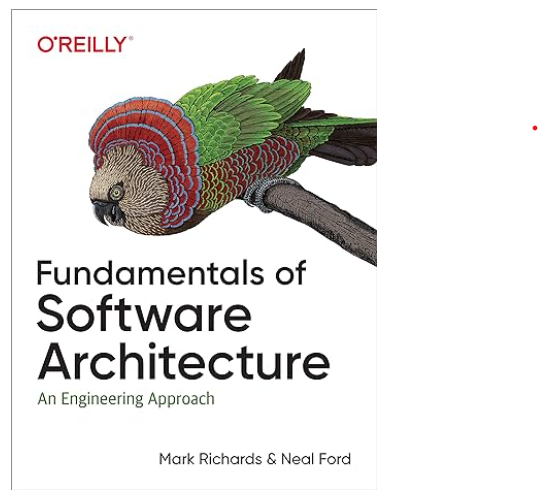 |
Clean Code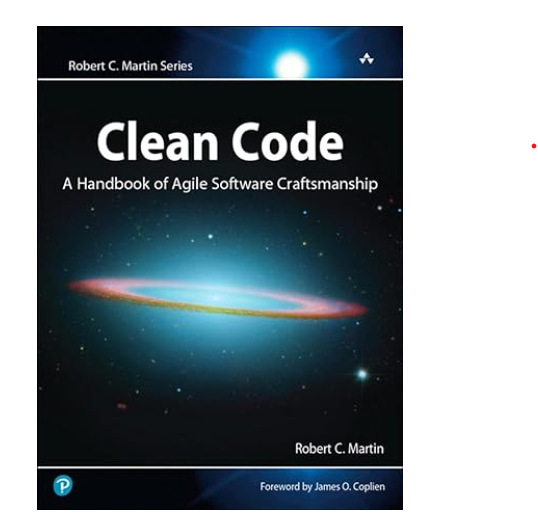 |




